Photopea is a handy web-based graphic editing tool that offers a range of features, mimicking some of the more widely recognized desktop software. From essential editing tools such as crop and transform operations to more advanced features like layers and masks — you're afforded a diverse palette to work with. Being an online tool, you can use Photopea on just about any device with an internet connection.
Why Photopea and Chromebook Are a Perfect Pair
While the Chromebook's lightweight design and intuitive interface have earned it rave reviews, it's undeniable that the laptop's restricted access to traditional software can, at times, limit its capabilities. This is where Photopea shines, as it can be accessed directly from a web browser. Therefore, your Photopea on Chromebook experience can seamlessly dovetail into your workflow. Both amateur and experienced graphic designers will appreciate this functional accessibility.
Functionality and Interface
When discussing graphic design software, a common concern revolves around how user-friendly the application is. Photopea offers a surprisingly intuitive interface that keeps functionality at its core. Menu icons, tool options, and the workspace itself are neatly arranged, giving you immediate access to the tools you need without cluttering up your creative space.
Getting Started With Photopea on Chromebook
- First, you need to ensure that your Chromebook is connected to the internet. Photopea operates online, meaning you need a stable internet connection to access all its features.
- Open your preferred web browser and visit our website. This takes you directly to the home page where you will get your first glimpse of the user-friendly design interface.
- Depending on your requirements, you might need to create a free account to unlock additional features. However, if you're simply looking to make quick edits or explore the toolset, you can start working right away without signing up.
Beyond the Basics: Download Options
While you can readily access Photopea online anytime, you might be looking for a more permanent solution. In this case, you'd want to know how to download Photopea for Chromebook. Despite being primarily a web-based tool, there is an offline version of Photopea that you can use without an internet connection. This version can be downloaded and used directly on your Chromebook, convenient for those looking to use Photopea while on the move or without reliable internet access.
Summary
Photopea has thus far proven itself as a versatile web-based graphic tool that works well with a variety of platforms, including the Chromebook. Its ease of access and intuitive interface make Photopea download for Chromebook a worthy consideration for users in the design world. From novices to professionals, this software caters to all skill levels, presenting a comprehensive array of editing tools that are on par, if not superior, to some desktop applications.




 Mastering Photopea on Windows: A Complete Installation Guide
Mastering Photopea on Windows: A Complete Installation Guide
 Elevating Your Design Experience: Photopea for MacBook Pro
Elevating Your Design Experience: Photopea for MacBook Pro
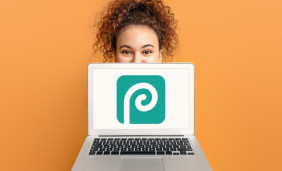 Enamored by Photopea: A Gateway to Limitless Creativity on Laptops
Enamored by Photopea: A Gateway to Limitless Creativity on Laptops
 Design Anywhere: Installing Photopea on Your Chromebook
Design Anywhere: Installing Photopea on Your Chromebook
